Gateway 2.0 Setup Guide
Thank you for subscribing to our internet service. You will find setup instructions and contact information for technical support on this introduction page.
Set up Instructions:
1. Plug in the router
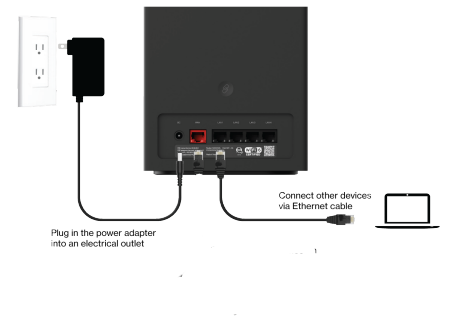
2. Your ‘Wi-Fi Name’ and password can be located on the sticker on your router (back under power plug) Wi-Fi Name and Password
3. Sign into the network and enjoy your high-speed internet service
For Tech Support:
Visit www.pristineinternet.com ((Select ‘Contact’, select ‘Request Customer Support”, and submit. This is the most efficient way for Tech Support to help) or Contact us by phone: (877)-877-771
FireStick and RoKu devices must be powered off, and unplugged, while the router is initially powered on. Once the Router has completed the power cycle, the FireStick, and/or Roku devices, can be powered on.
Basic Setup
- Plug it in.
- Place your device in an open area on an elevated surface.
- Wait for the device to start up.
- Connect the power cord to the Gateway port marked DC and plug it into the power source.
- Check for a solid white light.
- When you see a solid white light, you’re on the network and can connect using the Wi-Fi information on the back of the device.
- If you are still unable to gain a connection to the internet, please use a paperclip to press the Reset button on the bottom of the modem (Picture Below)
- Press and hold the reset button for 5 seconds and then release. Once released the light will flash green. Wait 2 to 5 minutes and the light will become solid white. Test your internet connection.
Need additional assistance?
Visit www.pristineinternet.com (Select ‘Contact’, select ‘Request Customer Support”, and submit. This is the most efficient way for Tech Support to help) or Contact us by phone (877)-877-7716.
Related Articles
Gateway 2.0 Users Manual
Please see the attached users manual for any information you might need for the Gateway 2.0 modem.CSG Setup Guide m519
Basic Setup Plug it in. Place your device in an open area on an elevated surface. Wait for the device to start up. Connect the power cord to the port marked DC and plug it into the power source. (Recommend using a surge protector) Hold the power ...CSG Setup Guide m106
Basic Setup – Features of device are listed on the back of this page. Plug it in. Place your device in an open area on an elevated surface. Wait for the device to start up. Connect the power cord to the port marked DC and plug it into the power ...Gateway Wifi Password Change
1. Open a web browser on the device connected to your Verizon Internet Gateway for Business network. 2. In the browser address field (URL), enter: 192.168.0.1 then press the Enter key on your keyboard. 3. You may see a security message warning that ...Gateway APN Setting
Sign into the Gateway's User Interface using 192.168.0.1 in the address bar of your internet's browser. Once the non-secure webpage appears, Click "continue to site" Enter the ADMIN password located on the back of your router to sign in. Once signed ...